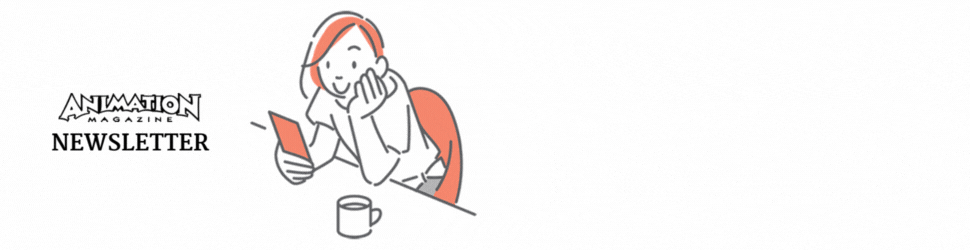Maxon’s ZBrush 2023.2
ZBrush 2023 made its big debut in January this year, but we are now up to 2023.2.2. Let’s look at the latest: When manipulating geometry, it can get cumbersome to deform and move things that keep other parts in place. The Anchor Point Brush has been added to help. Using this tool, you place your first point where you want to lock the model, and then another which becomes the handle to manipulate, like a hinge on the door to the door handle. Then, you transform, rotate, scale, or even use some deforms like twist and inflate (a hint of more to come), and the geometry deforms, while remaining locked as the anchor point. Further, you can “walk down” the mesh as you manipulate around the points and your control point switches to become the anchor point. Then, you move the original anchor point to a new manipulation point. For example, when you are image repositioning an arm: anchor in the shoulder while the manipulator is at the elbow, then you move down the arm, the elbow becomes the anchor and the wrist is the manipulator.
Using the Anchor Point Brush is particularly effective when used with Proxy Pose (released earlier this year), where you can decimate your model for easier posing and deforming, and then restore the full resolution and detail after you’re done.
The Morph Brush allows you to take a previous snapshot of your model (as long as the topology has remained the same), and then blend the two states of the model through brushstrokes. Let’s say you have a bunch of spiky horns that you’ve sculpted on the shell of your Ankylosaur. You can load up your morph brush with the pre-spike version of the model, and then paint back the spikes with weighted strokes to taper them off.
You can snap objects to one another based on normals or points via the Contact tool. This saves a lot of time trying to align and manipulate sub-tools to line up to one another. It’s made more controllable because you can use multiple points to set up the alignment.
Finally, the powerful Spotlight tool, which is used for projection painting and sculpting, has a few more sliders added to finesse how the gray values in a texture push or pull the surface based on where the “mid-level” is. If the mid-level is set to 0, then everything is lifted — meaning all values above black pull the surface up. Fifty percent says that everything brighter than mid-gray will pull up, and darker than mid-gray will push in, while 100% means everything darker than white will push in. There is also a blur slider which helps with lower-res patterns/alphas to help with any aliasing that might happen.
These are indeed some great tools that make sculpting even more productive, efficient and interactive.
Website: maxon.net/en/zbrush
Price: $29.91 (per month); $359 (per year)

Maxon’s Universe
Universe is a collection of generators, filters, text treatments, transitions and utilities geared toward editors, motion graphic designers and grading artists to add style and flare to their projects. It is grounded in numerous presets, but it offers plenty of values and sliders to tweak and make the looks your own.
As it became integrated into the Maxon world of digital tools, its presets merged into the library known as Capsules, a vast library of prebuilt assets available to Maxon subscribers, and stretching across most of the tools. There are prebuilt plants, scenes, models, lighting setups, HDRs and parametric objects to be used in Cinema 4D. Redshift materials can be used in any of the Redshift flavors across DCCs as well as in ZBrush. Speaking of Zbrush, there is a plethora of alpha brushes, textures and meshes.
The same holds true for Universe, where presets are continually added into various tools — 42 presets were added back in March for 2023.1, and another 50 presets are in the mix for the new release. Most of the new presets have been designed with travel bloggers, music video directors, and influencers in mind, giving an array of stylized looks more in tune with Instagram sensibilities.
In the 2023.1 release, Maxon added a fancy new tool called Symbol Remapper, which takes the color and luminance values in your footage and uses it to drive font letters numbers and symbols to create a collage of graphics. Various sliders give you the opportunity to give it your own vibe, and there are even some controls for adding glows and scanlines to make it look “old timey” — because I guess 20 years ago is now considered old timey!
On top of all the great new looks and sexy tools, Maxon has also spent a lot of time localizing the software for Japan and China, which I suspect isn’t a trivial task!
Website: maxon.net/en/red-giant/universe
Price: $16.59 (per month); $199 (per year)
Xencelabs’ Pen Display 24
As a longtime fan and user of Wacom tablets, I have yearned for some competition — not because I no longer like Wacom, but because competition inspires innovation. This longing was answered in 2019 by a company called Xencelabs, and they now have a 24” display tablet that has features Wacom users will appreciate, as well as some other unique features.
First, let’s cover the technical aspects. The screen measures 24” diagonal but the full size of the tablet is more like 28.5” due to the bezel. The wider bezel is an intentional decision to give the users some play outside the edges of the drawing area for palm heel support. It’s a compromise between reducing the size/weight of the tablet with a really large bezel and the newer trend of having nearly no bezel. If you are drawing, and your hand has to go off the surface — especially when accessing vertical menus on the left and right like Photoshop and ZBrush — it causes undue fatigue in your wrists. Yes, the pen only weighs an ounce, but when you do that 8 to 10 hours a day for your lifetime, it could add up.
The screen is 4K with 1.07 billion colors and an accuracy of 99% Adobe RGB and 93% DCI-P3 with Pantone and Skintone validation. That means the specifications will be well within scope of any tasks you are attacking from sculpting to comping to matte painting. (Maybe not grading, but if you are a professional colorist, you shouldn’t be using your display tablet as your color-critical monitor.) Further, the coating on the screen gives some nice tooth to the surface to give you that feeling on drawing on paper, and it also acts as an anti-reflective surface, so your blacks remain contrasty, even at an angle. I usually drop my tablet on the edge of the tablet in my lap, and that means the screen would be reflecting the ceiling above me. If there’s a light, that becomes a problem.
Xencelabs provides not just one EMR stylus, but two. One is a thicker artist-type pen, while the other is a thinner pencil-style. The idea behind it is that artists may have different preferences for different tasks, so instead of saying “Hey, we also have this different kind of pen, if you’d like to go to the store,” they are saying, “Here are some options out of the box!” Both styles have multiple buttons on the body, which is a necessity for me. And per standards, the buttons are customizable per application. They have 8192 levels for the pressure curve and 60 degrees for the tilt angle.
You also get a Quick Key Bluetooth, hand-held puck so you can easily access modifier keys, all of which are programmable. It also has a shuttle dial, which I use while animating to “flip” frames.
There are many more features, but I’m running out of space. The Xencelabs Pen Display 24 is a strong contender in the display market. The specs check out, but the price point, while still an investment, is a fraction of the nearest competition. It’s definitely worth a look!
Website: xencelabs.com
Price: $1,899
Todd Sheridan Perry is an award-winning VFX supervisor and digital artist whose credits include Black Panther, Avengers: Age of Ultron and For All Mankind. You can reach him at todd@teaspoonvfx.com.



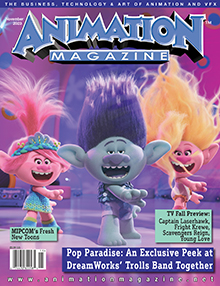


 Win a Funko X Lilo & Stitch Prize Pack!
Win a Funko X Lilo & Stitch Prize Pack!