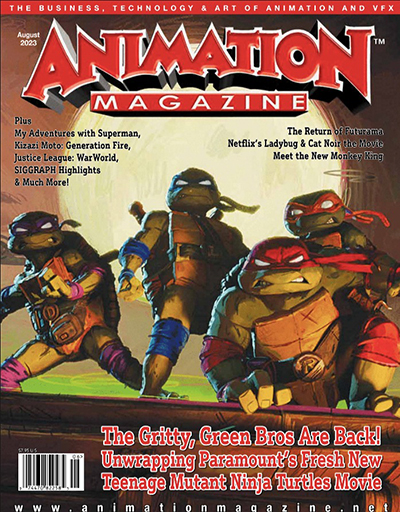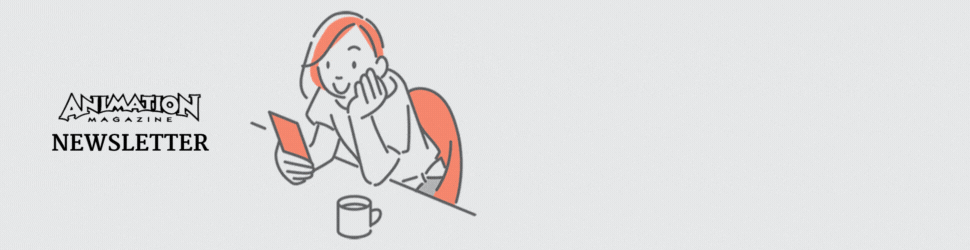Wacom Cintiq Pro 27
 Last year at SIGGRAPH, I was shown a sneak preview of the Wacom Cintiq Pro 27, and I’ve been looking forward to playing with it ever since. Finally, I’ve had my chance to dig in last month. So, let’s take a look.
Last year at SIGGRAPH, I was shown a sneak preview of the Wacom Cintiq Pro 27, and I’ve been looking forward to playing with it ever since. Finally, I’ve had my chance to dig in last month. So, let’s take a look.
Right off the bat, the size of the tablet has the same footprint as the previous 24” Cintiq Pros, but a substantially smaller bezel makes for a significantly larger screen size and work area. The weight still has a lot of heft, but it is definitely lighter than the earlier models. Its heavy enough that you will want to make sure you have a stand. My review model came with the standard stand (which is a bazillion pounds in itself, to ensure a stable counterweight). However, consider an Ergo Stand if you like to work with the tablet in your lap, or a Flex Arm if you are using the Cintiq for double duty as your drawing surface and a traditional monitor — so you can quickly reposition the tablet for the different purposes.
The new design is ergonomically pleasing, with the programmable express keys fit into the “grips” on either side of the tablet. So, you can comfortably have your support hand on the modifier keys while your drawing hand is doing its thing. However, if you prefer to use the ExpressKey Remote, that hasn’t gone away: Just plug the Bluetooth transmitter into the USB port on the back of the tablet, and you’re in business.
The Pro Pen 3 had a new, and modular, design which allows you to customize not only the nibs (which has always been a thing), but also the grip and the height of the buttons. There is also a weight inside the pen to balance it to your specific preference. The interaction with the screen is excellent, with pressure sensitivity increased to 8,192 levels. The tilt recognition has also been improved to +/- 60 degrees. All of this makes for a smoother and responsive experience when doing tasks like painting and sculpting, where even the slightest bit of lag can be felt.
The display is 4K, 10-bit color covering 99% Adobe RGB and 98% DCI-P3, and it supports HDR Gamma. The display’s brightness and intensity are striking in comparison to my other monitors (which aren’t too shabby). The picture is clear and contrasty, even in the bright light of my office with my blinds raised.
I won’t lie – the price tag is kind of steep. At $3,500 it might be out of range for some who just wants to play around. But if you are a professional artist, it’s not a bad investment. It’s not going to make you a better artist, but if you are a good artist, it’ll help make creating your art just that much more enjoyable.
Website: wacom.com
Price: $3,499
HP Z4 G5
 The HP Z4 G5 is the most compact workstation in the latest Z series, which also includes the Z6, Z8, and the Z8 Fury. As small as the footprint is, the Z4 packs a lot of punch.
The HP Z4 G5 is the most compact workstation in the latest Z series, which also includes the Z6, Z8, and the Z8 Fury. As small as the footprint is, the Z4 packs a lot of punch.
Like the rest of the G5 series, the workstation has been reconfigured with the Sapphire Rapids Intel processors, which is Intel’s response to the AMD Ryzen Threadripper. The Z4 has a single socket for the Xeon W-2400 Series processor which can have 6 to 24 cores. In addition, you can fit up to 512GB of DDR5 RAM.
Despite its size, there is enough room inside to fit two dual slot graphics cards up to the size of a NVidia RTX 6000 (x2). The interior cooling design of the HP box is such that heat is well dispersed. So, all that GPU heat isn’t going to be a problem. Even when simulations and renders are thrown at the GPUs and CPUs, the workstation stays really quiet.
There are plenty of USB 3.0 ports on the backside, but you also have two in the front, paired with another two USB-C ports and an SD Card reader. In addition, you can have up to 2 NVMe front-accessible bays for solid state drives. And as always, the toolless access is very handy for upgrading and swapping out components.
Despite not being the biggest workstation in the series, the power is still there. I’ve run Houdini simulations, VRay renders, Nuke comps, ZBrush sculpts, Premiere 4K edits, and Resolve colors sessions. I have a 35” 4K monitor in conjunction with the Wacom Cintiq Pro 27”, and I haven’t been waiting for anything.
If you are looking for a starter workstation and still need enough umph to do what you want, I can certainly recommend this. I’ve been using HP workstations and mobile workstations for over 15 years, and they have always treated me well. I can’t see why this new line of workstations would be any different.
Website: hp.com/us-en/workstations/z4.html
Price: $2319 and up
Dehancer OFX 7
 A while back, I was looking into workflows to make digital footage feel like film. I know this is a thing that we’ve been trying to tackle for a while – at least the last 20 years since digital cameras became part of the landscape. But like everything, methods and approaches get better over time, and some take more time than others to get right. So, I asked the color artist on my last show if he had run across any off-the-shelf tools for film emulation. He has his own secret sauce for film emulation, but he pointed me in the direction of Dehancer, which I looked into, and have to say that I’m pretty impressed.
A while back, I was looking into workflows to make digital footage feel like film. I know this is a thing that we’ve been trying to tackle for a while – at least the last 20 years since digital cameras became part of the landscape. But like everything, methods and approaches get better over time, and some take more time than others to get right. So, I asked the color artist on my last show if he had run across any off-the-shelf tools for film emulation. He has his own secret sauce for film emulation, but he pointed me in the direction of Dehancer, which I looked into, and have to say that I’m pretty impressed.
There is no way we can deep dive into all the sub-tools that make up Dehancer Pro. This could be because all of the variables that make up what is happening when film negative (or positive, or reversal stock) reacts to light and then is chemically processed, and then printed to either print or a positive film stock. (Well, all of those things can fill whole books – and they do!)
But let’s start with the base: The big brains at Dehancer have gone through the process of scanning and analyzing 63 film profiles as of this latest release to get an accurate baseline for how an image would look when shot on that film. Compounded with a multitude of camera input profiles, you get the control of whatever camera you were shooting with, getting color transformed to a standard color space, and then the film stock profile applied.
These profiles are not just sampled once – they are sampled three times. This is because film responds differently at different exposures. So, the films are sampled two stops above and two stops below. These are then controlled by the Push/Pull (Ev) parameter to move your imagery to emulate being under or over exposed.
The above example shows not only how much care the Dehancer team puts into the tool, but also their attention and consideration given to the analog process. Push/Pull are terms from traditional photography. This is the same for Film Developer where features like Contrast Boost, Gamma Correction, Color Separation and Color Boost — which are variations you get when you alter the temperature and concentration of the developer chemistry.
All of that is for starters: We also have tools to control the Print Medium, CMY Color Heads, Film Grain, Halation, Bloom, Film Damage, Vignetting, Film Breathing, Gate Weave and False Colors. They all have the same care to reproduce what is happening in the camera, in the film stock, in the chemistry, or in the print stock.
This is a great tool to design looks by auditioning different presets and profiles, but it becomes far more powerful if you dig in and understand what all the parameters do, and why they are doing it.
The largest selection of features is for Resolve, but the plug-in is also available for Premiere Pro, After Effects, Final Cut and Photoshop. Geometric processes like Grain, Halation, Bloom, Film Breath and Damage can also be purchased individually. In short, I’m a fan!
Website: dehancer.com
Price: Free Trial Download; $449 (lifetime), $299 (one year), $199 (six months), $149 (three months)